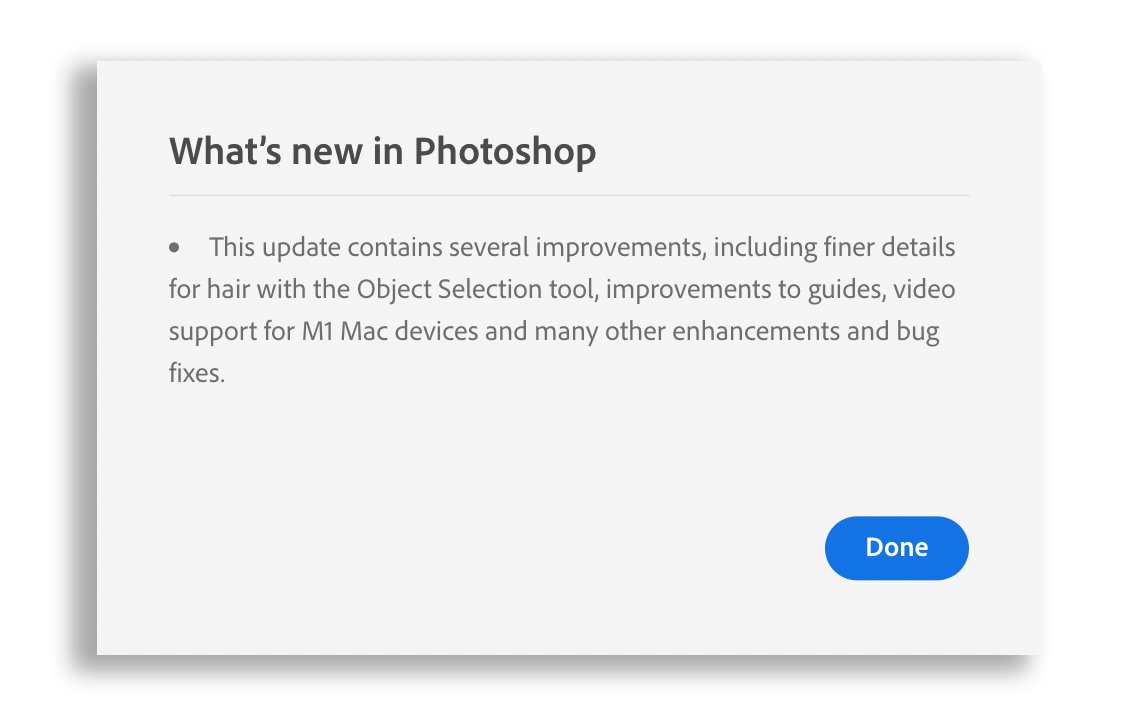No matter the reason you use Photoshop, the one thing that’s guaranteed is that at some point you’ll need to use Selections and Masks.
Over recent years, the enhancements in Photoshop Selection Tools combined with the introduction of Adobe’s Artificial Intelligence, Adobe Sensei, have been getting better and better on a seemingly daily basis.
Without doubt, hair can be the most challenging when it comes to making a great (and believable) selection.
Of course there are techniques we can use to fake the look of a good selection that certainly get the job done but they can involve a few steps. I’ve shown many of them myself in books I’ve written and in videos over on my YouTube Channel, such as the one below…
However, today I was notified by my Creative Cloud App of another update to Photoshop with the following message…
So with a quick update downloaded and installed I just had to take a look and decided to throw one of my recent pictures of my friend Graham Currey as The Joker in, to see how Photoshop would get on with selecting fine, dark hairs off a very dark background…
So with the image open in Photoshop, here’s the steps I took…
Choose the Object Selection Tool
From the options Bar at the top of the screen click on Select Subject
With the active selection, click to add a layer mask
Add a new layer beneath and fill with 50% Grey
Initially it can be difficult to see how good the result is when looking at it with a transparent background…
When we add a layer below the selected area and fill it with a solid colour, as I have by adding grey, the result is much easier to see…
It’s hard not to be impressed with this selection of dark hair on a dark background especially when some of the hair is out of focus due to the depth of field, and it’s all done with just one click.
Now of course I’m not saying we’ll get results like this ALL the time, but as someone who does a lot of selections and has written books about such, this is seriously good and makes the future VERY exciting.
Way to go Adobe!