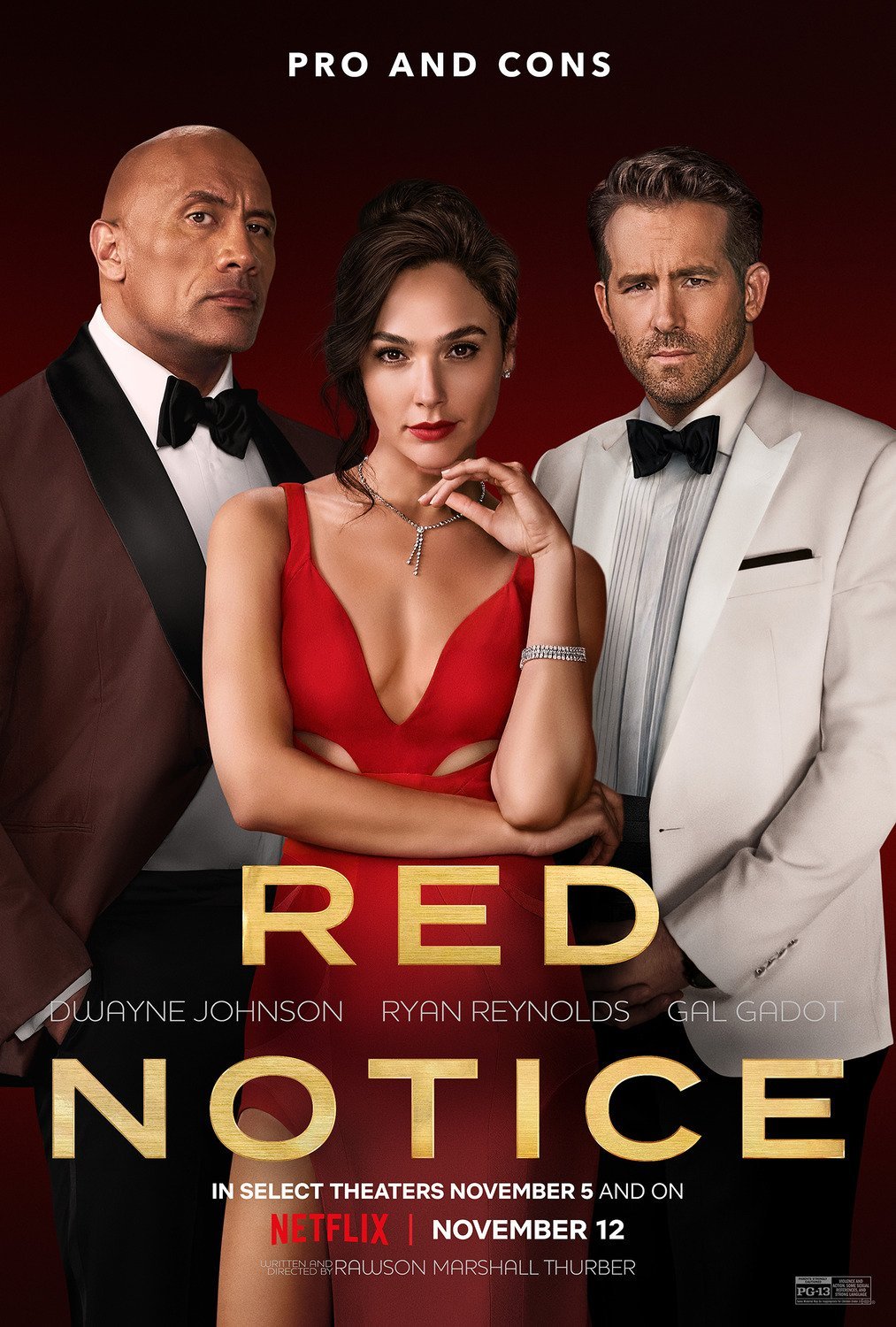Two Ways to Add Detail to Dark Eyes in Photoshop
If you’ve ever edited a portrait where the eyes are so dark there’s no detail to recover, you’ll know how tricky it can be. Brightening them often makes things look worse, leaving the subject with flat, lifeless eyes.
In the video above, I walk you through two powerful techniques that solve this problem:
A reliable method using Photoshop’s traditional tools
A newer approach that uses AI to generate realistic iris detail
Here’s a quick overview of what you’ll see in the tutorial.
The Traditional Photoshop Method
This approach has been in my toolkit for years. It doesn’t try to recover what isn’t there. Instead it creates the impression of natural iris texture.
By adding grain, applying a subtle radial blur, and carefully masking the effect, you can fake detail that looks convincing. A touch of colour adjustment finishes the look, leaving you with eyes that feel alive instead of flat.
It’s a manual process but it gives you full control, and the result is surprisingly realistic.
The AI-Powered Method
Photoshop’s Generative Fill takes things in a different direction. With a simple selection around the iris and a prompt like “brown iris identification pattern”, Photoshop can generate natural-looking iris textures, the kind of fine patterns you’d expect to see in a close-up eye photo.
Once the AI has created the base texture, you can enhance it further using Camera Raw:
brighten the iris
increase contrast, clarity, and texture
even add a little extra saturation
Add a subtle catchlight and the transformation is incredible. The eyes go from lifeless to full of depth and realism in seconds.
Why These Techniques Matter
Eyes are the focal point of most portraits. If they’re dark and featureless, the whole image suffers.
These two techniques, one traditional and one modern, give you reliable options to fix the problem. Whether you want the hands-on control of Photoshop’s tools or the speed and realism of AI, you’ll be able to bring that essential spark back into the eyes.