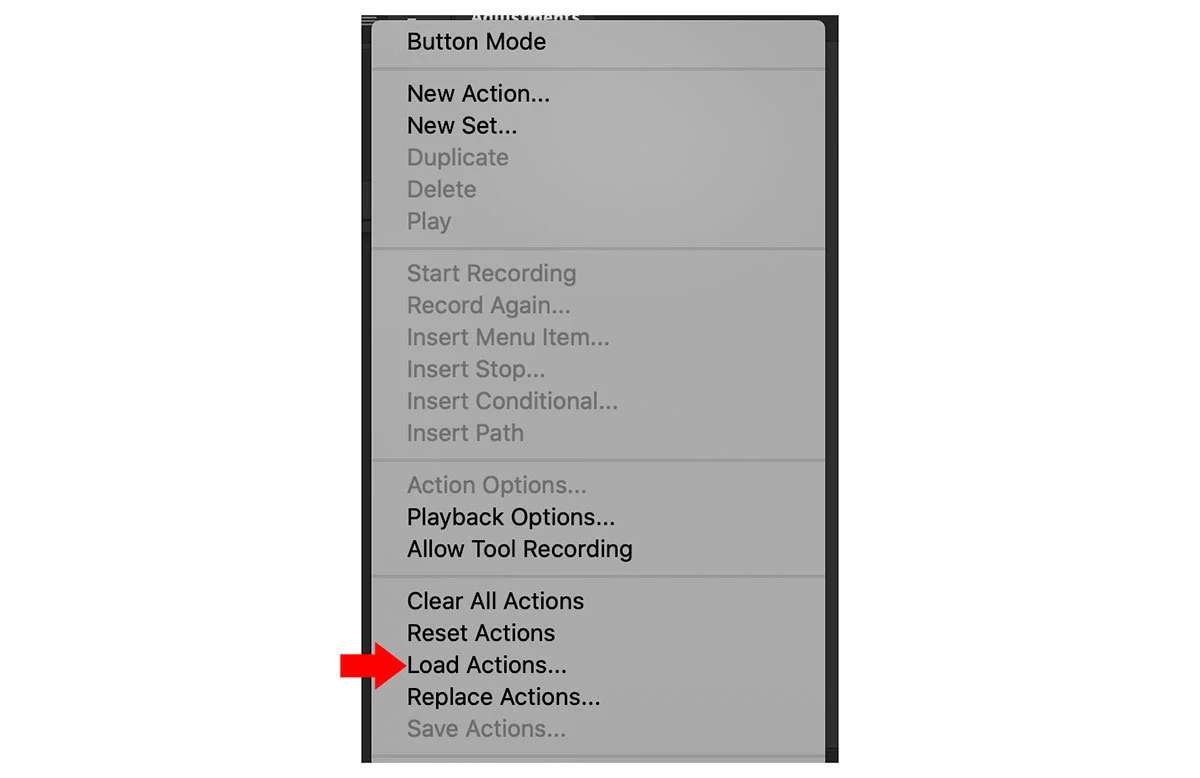A while back now I did a LIVE Stream on my YouTube Channel showing how to use the incredible Frequency Separation Technique; without doubt the most useful technique to learn and use in Photoshop.
Following the LIVE Stream I then created an Action to help automate the process and made this available for free as a download to folks who joined my email community / newsletter.
However, if I’m honest, the Action was a little bit clunky in that it worked great when there was a layer in Photoshop called Background OR named a certain way. My Bad!
So, I’ve fixed it, and if you’re already a member of my email community I’ll be sending it out to you today (the date of this post). If you join my email group after today, you’ll get a link to download the Action when doing so…if that makes sense.
How to use my Frequency Separation Action
The What? and How? of using Frequency Separation you’ll see in the video above, but to get the layers all set automatically and ready for you to use it, here’s how to use my NEW Action…
Installing the Action
With Photoshop Open, go to the Actions Panel (If you don’t see it, go to Window > Actions)
Click on the 3 horizontal bars in the top right
From the menu that appears, choose Load Actions
Navigate to where you have the download Action set and install.
From now on when you have an image open in Photoshop you can use the Frequency Separation Action.
Simply click directly on the Action to highlight it (make it active) and then click the PLAY / RUN button
On pressing the PLAY / RUN button, Photoshop will automatically create the layers needed for the Frequency Separation technique, and will organise them into a folder / group; you’ll then be prompted to rename the group.
To do this, simply double click on the layer name OR go to Layer > Rename Layer
Now just follow the steps in the video above where I show you how to use the layers to give you the best results.
As always, if you have any questions or comments, please feel free to make use of the comments section below and I’ll make sure to reply.
Cheers,
Glyn