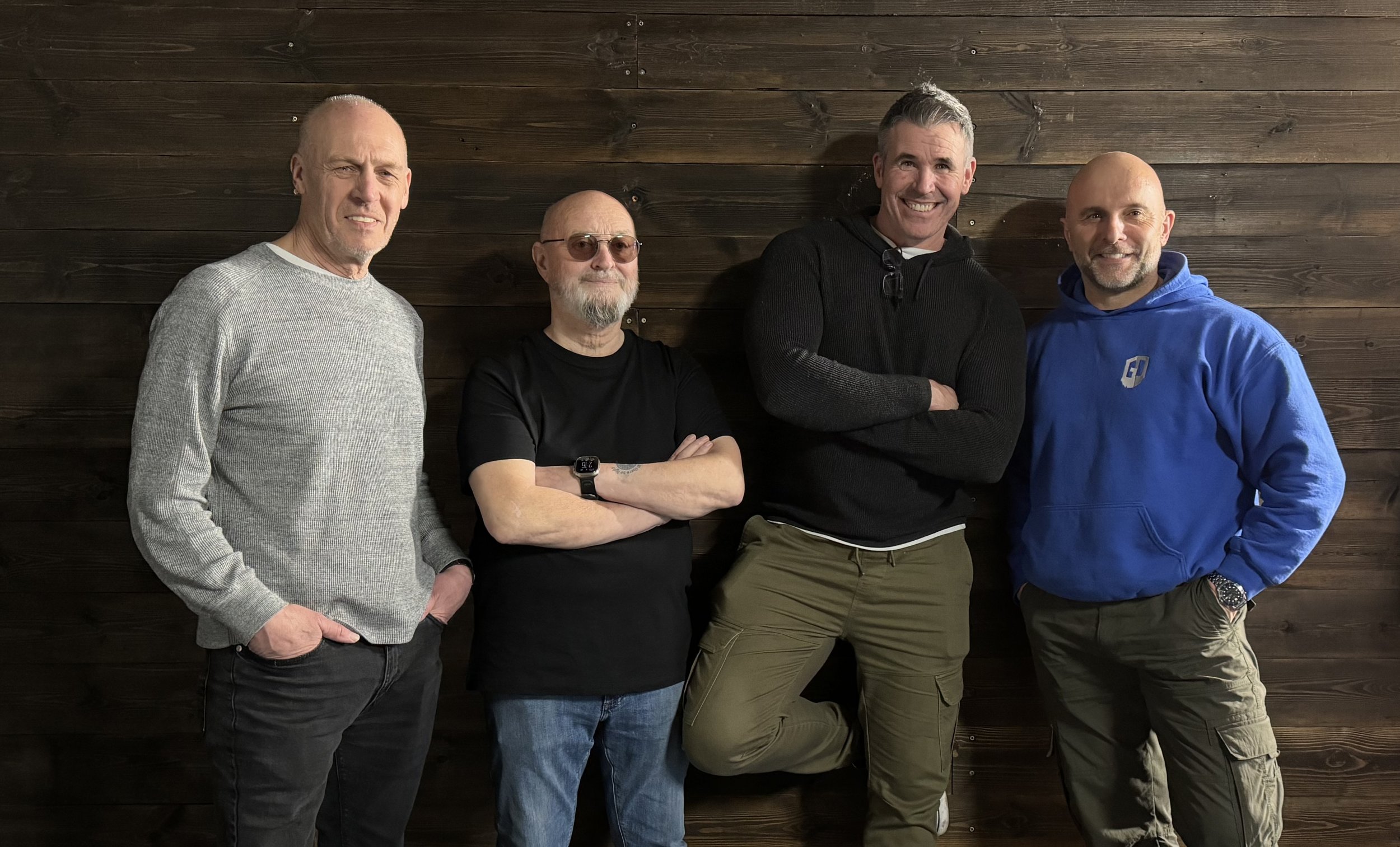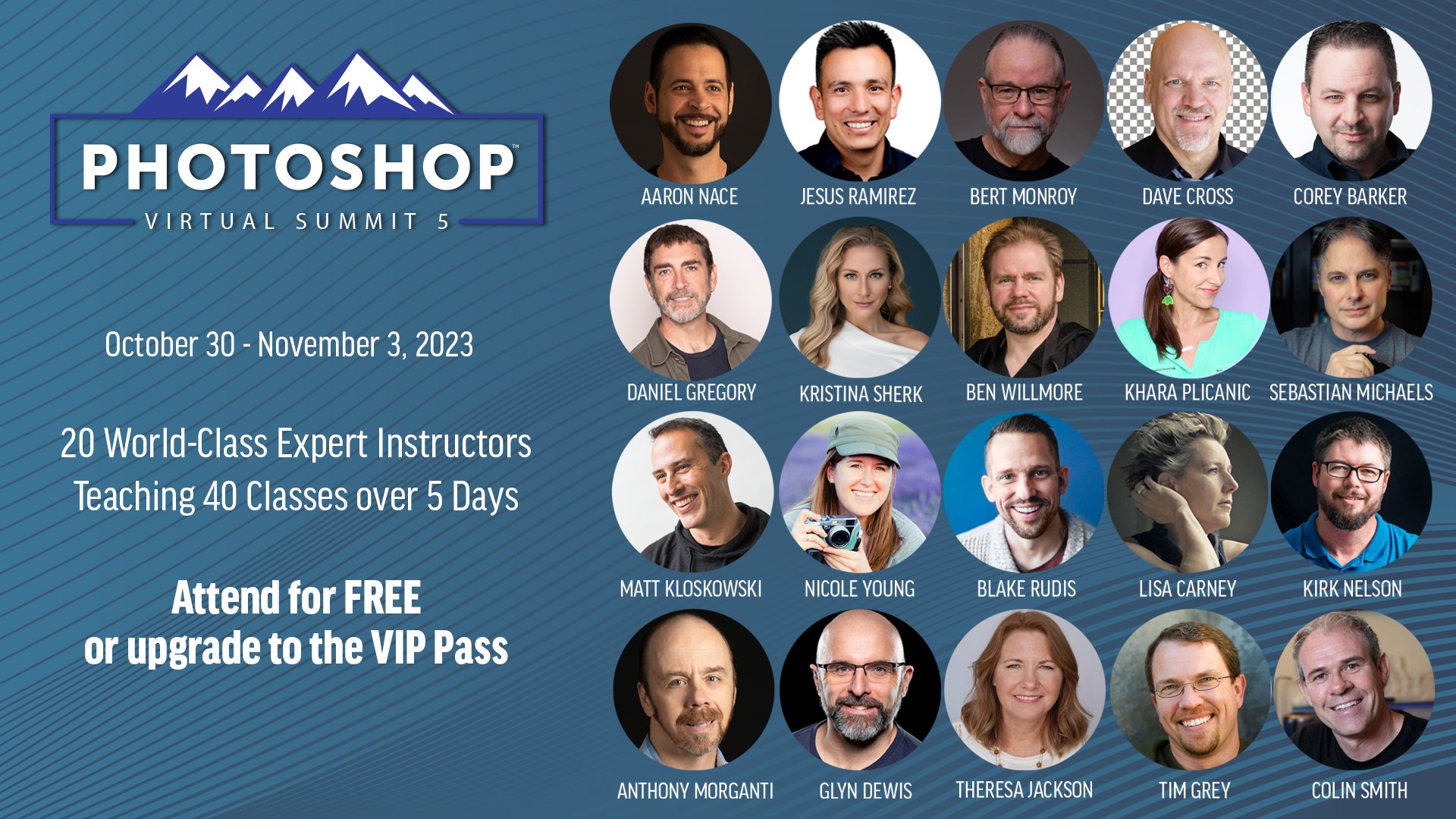Watch the recording of this LIVE Broadcast as i chat with Photoshop Legend and Artist Bert Monroy discussing how he creates incredibly detailed Masterpeices of Art using Photoshop. Bert also give us a look into how he uses traditional Photoshop techniques ( no A.I.) to create life-like realism and effects.
Classic Portraits with Constant Light
Recently I was back with friends in the studio taking portraits, and this time getting Steve in front of my camera to try out some ideas I’d stumbled across when browsing Pinterest that I thought would be another good excuse to get my L60-B constant light out for.
I’ve used Pinterest for years as a great place for not only finding inspiration by looking at the work of photographers I admire like Annie Leibovitz and Mark Seliger, but also a great tool for looking how other photographers pose their subjects, which lets face it can be awkward at times.
Finding a balance between what you want but also making the pose look natural and the subject comfortable can be challenging to get right but I’ve always found it a massive help when you can guide your subject on what you’re looking for by showing them a picture.
Anyway, these here are some of the looks and poses I was really interested in …
Model for the Day
Model for the day was my dear friend Steve Healy whom I’ve known for years.
There was a time when for quite a while we’d not met up because of Steve moving away to Devon but I’m glad to say that when we finally made the move to the South West , we’re now able to meet up fairly regularly to just hangout out and take photographs. This we will certainly be doing more and more of!
Anyway, Steve drove over to my house in the morning and then we both jumped into my car and headed to South Wales to catch up with the gang; some of my closest friends which to be honest are more like family … Ian Munro and Anthony Crothers.
This was the first time Steve had met up in person with Ian and Anthony even though I’m sure they felt like they knew each other anyway having messaged back and forth many times on social media and also in the chat room during my Sunday LIVE Broadcasts on YouTube. Needless to say … Steve instantly became ‘one of the gang’ 😃
So after a traditional meet up at Costa in Brynmawr, South Wales to fuel up on coffee, we then went to the studio and cracked on …
PORTRAIT 1
So the first portrait I really liked the look of doing was the one inspired by this portrait of Robert De Niro taken by Mark Seliger …
Steve had brought along a dark grey casual suit-type jacket which was ideal. He’d also bought a white shirt to wear underneath but when setting up we all felt that even though you’d only seen a small portion of it, it would be too distracting, so instead Steve kept with the black T-Shirt he was wearing.
BACKGROUND
For this I portrait as it was to be a fairly tight crop of Steve on one side and just a little bit of ‘dead space’ to the left, the 7’ x 5’ background would be plenty big enough and so this was set up with the rear supporting leg shortened so that the background took up less floor space and could be closer to the wall.
LIGHT + MODIFIER
I’ve said it before and I’ll say it again … I absolutely LOVE this light!
I wouldn’t be exaggerating when I say that positioning the light (L60-B) to get the Rembrandt Lighting Pattern 100% BANG ON took just a few seconds; such is the convenience and ease of doing so when using because … What You See Is What You Get
Bottom Left: iPad Pro with Pinterest App open showin the ‘reference’ image
To achieve a quality of light that was neither hard or soft but somewhere in between, and also to minimise the amount of light that would spill onto the background, I opted to use the Westcott 24” Rapid Box Switch Beauty Dish and with the outer diffusion panel fitted.
Westcott 24” Rapid Box Switch Beauty Dish with Outer Diffusion Panel
CAMERA + Lens
Sony A7RIV
Sony 85mm f/4.0 G Master
CAMERA SETTINGS
Aperture: F/4.0
Shutter Speed: 1/60sec
ISO 1250
Once set up and with any light in the studio that wasn’t contributing to the portrait turned off, I could then start taking portraits of Steve but what was really useful here was that everyone could see EXACTLY what the shots would be like without having to look at the back of my camera each time or look at my iPad Pro that I was tethering to; again because What You See Is What You Get
Studio lights and ‘any’ lights not contributing to the portrait turned off.
This made it so easy for anyone who wanted to make a suggestion and move in to maybe get Steve to angle himself differently or change the position of a hand.
It just worked and worked so incredibly well, making EVERYONE feel involved.
OUT OF CAMERA
Here’s the out of camera Raw file …
Original Raw file in Adobe Lightroom Classic
FINAL EDIT
Here’s the final retouched image which was worked on using both Lightroom and Photoshop …
Final Retocuhed Portrait
LIGHTROOM CLASSIC and PHOTOSHOP
Here’s a summary of the retouching steps carried out in both Lightroom Classic and Photoshop …
Lightroom
Straighten & Crop
Colour Correction*
Denoise
Masking (Enhance eyes - Iris and Pupil only)
*Had to do this manually as ‘somehow’ I forgot to use my Colour Checker Passport … Doh!
Photoshop
Clean Up
Dodge & Burn
2010
Dreamy Glow (20%)
Lightroom
Colour (CN16)
Color Mixer (Reduce Orange & Red Saturation on Steve’s face)
Masking (Radial Gradient to Shape Light)
Masking Exposure on Face
Add Grain
PORTRAIT 2
For the 2nd portrait of Steve, this was the photograph I used as the initial inspiration / idea …
For this we went with the exact same set up albeit positioning the light camera left this time as opposed to camera right as it was for the first portrait.
Below is what the set up looked like before turning off the lights in the studio that weren’t contributing to the portrait …
Using the single L60-B coming in from high up and angled down produced exactly the lighting that was wanted (below) however I felt that the shadow side of Steve’s head was a touch too dark …
To add a touch more light onto the shadow side of Steve’s head, rather than use a 2nd L60-B we just used a Silver Reflector which also had a white side to it, however between the two surfaces, the silver side gave the best result …
OUT OF CAMERA
Here’s the ‘out of camera’ Raw file …
Out of Camera Raw file in Lightroom Classic
FINAL EDIT
Here’s the final retouched image which was worked on using both Lightroom Classic and Photoshop …
Final Retouched Portrait
lightroom classic and photoshop
Retouching steps in both Lightroom Classic and Photoshop were pretty much the same as in the first portrait, however there was one very definite difference.
When taking the 2nd portrait, we all felt that although Steve sitting on a stool worked, it did make him look a little squashed because of the height of the stool he was sitting on and also how his jacket sat, so we also tried a few shots with Steve standing …
With Steve standing it definitely stopped him looked squashed, however when looking at the images later in Lightroom Classic I was torn because I liked the pose and expression on Steve’s face from the seated shots.
So now in the retouching I was thinking I could either (a) do a head swap or (b) do the opposite of a technique I used to do when photographing physiques … and that’s what I chose to do.
PHOTOSHOP TUTORIAL
Here’s a short video showing exactly what I did in Photoshop to reduce / remove the ‘squashed’ look …
WRAP UP
Following the photo shoot we all the headed over to Abergavenny for what was a delicious bite to eat at The Angel … THANK YOU Steve!
So there you go, all of the steps that I went through from the initial idea, the kit, the set up and the final edit.
As always if you have any questions / comments, please do make use of the section below and I’ll be sure to reply.
Oh and don’t forget, if you’re interested in getting ANY of the Westcott kit including lighting, modifers, backgrounds etc then drop me a line as I’ll be able to give you a Discount Code for 10% OFF
Cheers
Glyn
Calibrating my iPad Pro for Photography
One thing I always do when taking portraits is shoot tethered and that always used to be with my camera connected to my MacBook Pro or laptop BUT that has now changed to being my iPad because its way more portable and convenient.
I use the CaptureOne app for the tethering which works so incredibly well .. literally just open the app, plug in your camera (you can also use it wirelessly) and you’re up and running. You can even use it to tether to your iPhone … if you have one.
The only problem i find is that the screen on the iPad out of the box is too contrasty … its set up so that it gives the richest colours and the deepest blacks for when using apps, watching movies, playing games, looking at pictures which is great but not ideal for when using it when tethering.
However I have the 6th generation 12.9” iPad Pro running iOS 17.3.1 and this has Reference mode and this we can use to kind of calibrate the screen to something more suitable for photography.
NOTE:
Reference mode is actually available on 12” iPad Pro 5th generation or later and requires iOS 16 or later.
PHOTOSHOP Zoom GONE CRAZY ??? TRY THIS QUICK FIX
Sometimes, just sometimes when we get an update to Photoshop you MIGHT notice a few things behave little different; one of those things might be the zooming in and zooming out.
On that note, I recently received this email …
So this is the fix …
🏳️🌈 QUICK COLOUR GRADING technique using ONE ADJUSTMENT LAYER
Here's how to use just the Selective Color Adjustment Layer to Colour Grade your images adding the Classic Teal and Orange Look ...
REMOVE TOOL 💪🏻 The MOST POWERFUL TOOL in Photoshop 💥
The Remove Tool in Photoshop might be even more powerful than you think!
Here too is the first video I put together showing how to use the Remove Tool …
How to Match / Change Colour in Photoshop (2-SIMPLE + FAST TECHNIQUES)
Here’sa. video I recorded going through 2 of my Favourite Techniques to Match / Change Colour in pictures using Photoshop …
MASTERCLASS: Create Hair and Fur Brushes in PHOTOSHOP | GREAT for SELECTIONS and CUT OUTS
Check out this Masterclass in creating Hair and Fur Brushes in Photoshop with Aaron Blaise formerly at Disney for 20+ years.
Creating brushes like this can be incredibly useful when working on difficult selections and cut-outs …
The POWER of POINT COLOUR 🔥 LIGHTROOM UPDATE (October 2023)
The October 2023 update to Lightroom and Camera Raw introduces Point Color .. a POWERFUL way to target and manipulate colour …
Dave Cross chats with Photoshop Virtual Summit 5 Instructors
With just over 4 weeks to go until the Photoshop Virtual Summit 5 which runs from 30th October thru 3rd November 2023 …
You can also use the link above to check out the page on the official website where the Founder and Organiser, Dave Cross, chats with each of us instructors for a couple of minutes about the classes we'll be presenting; ALWAYS more to learn