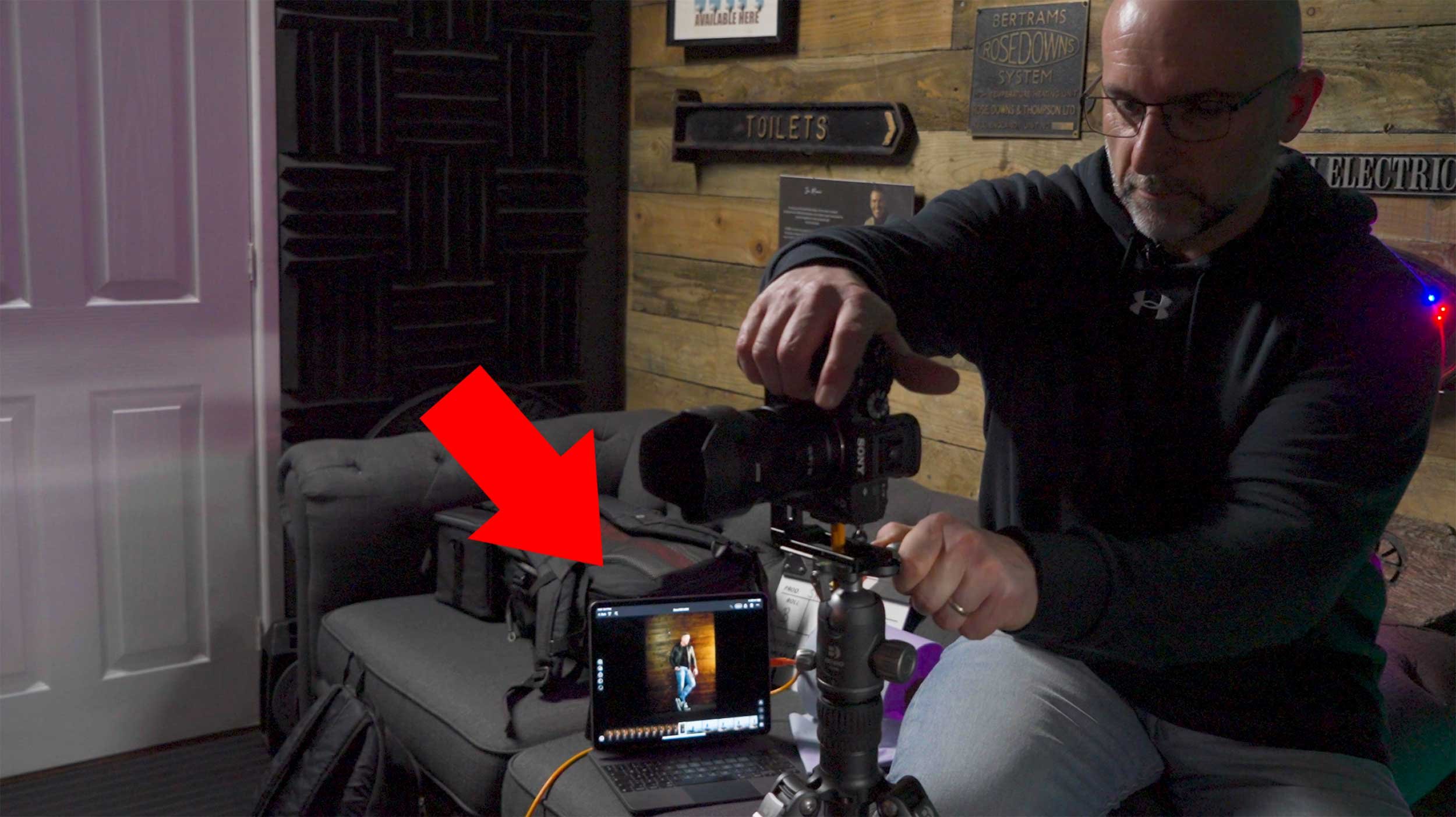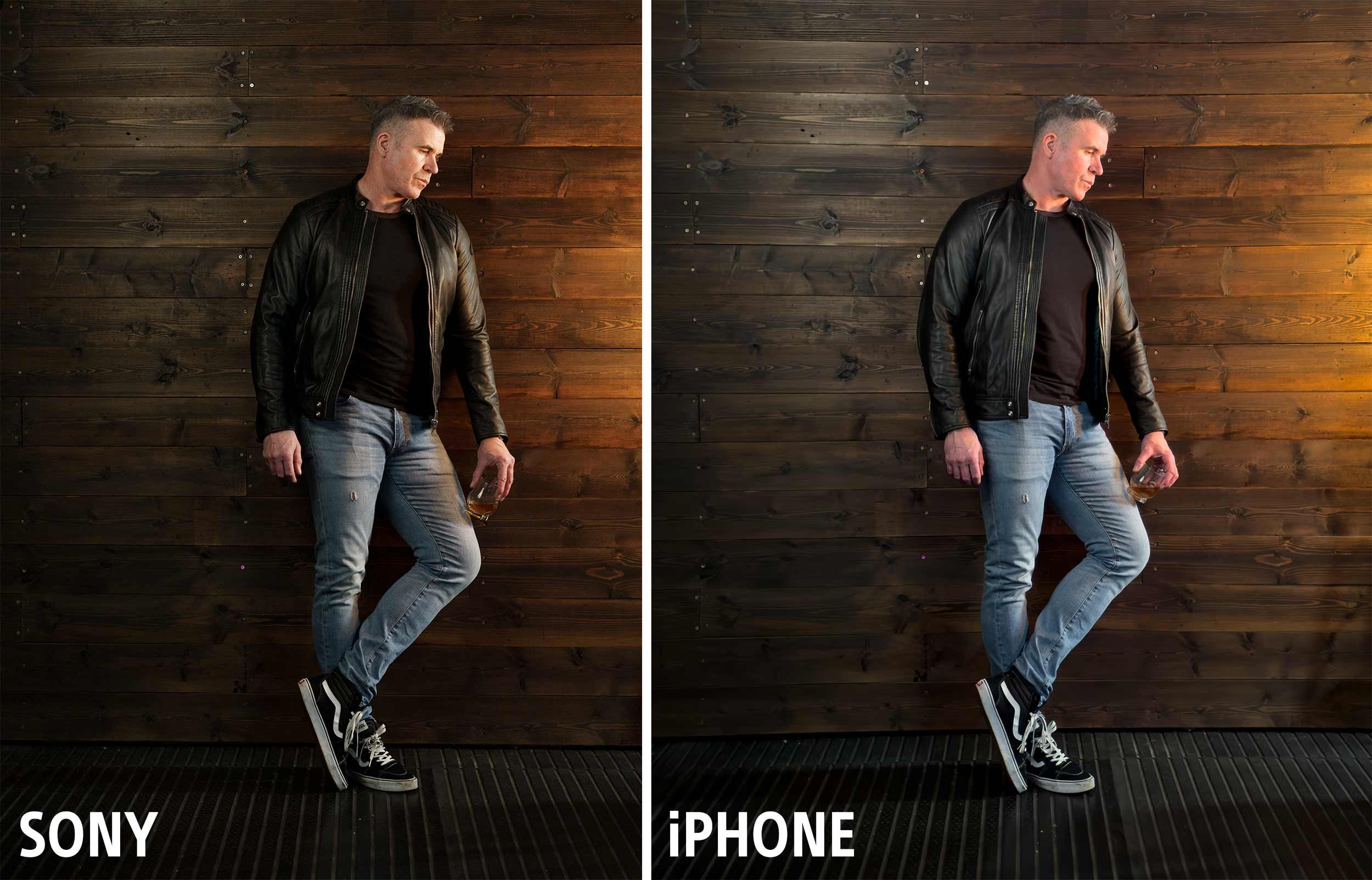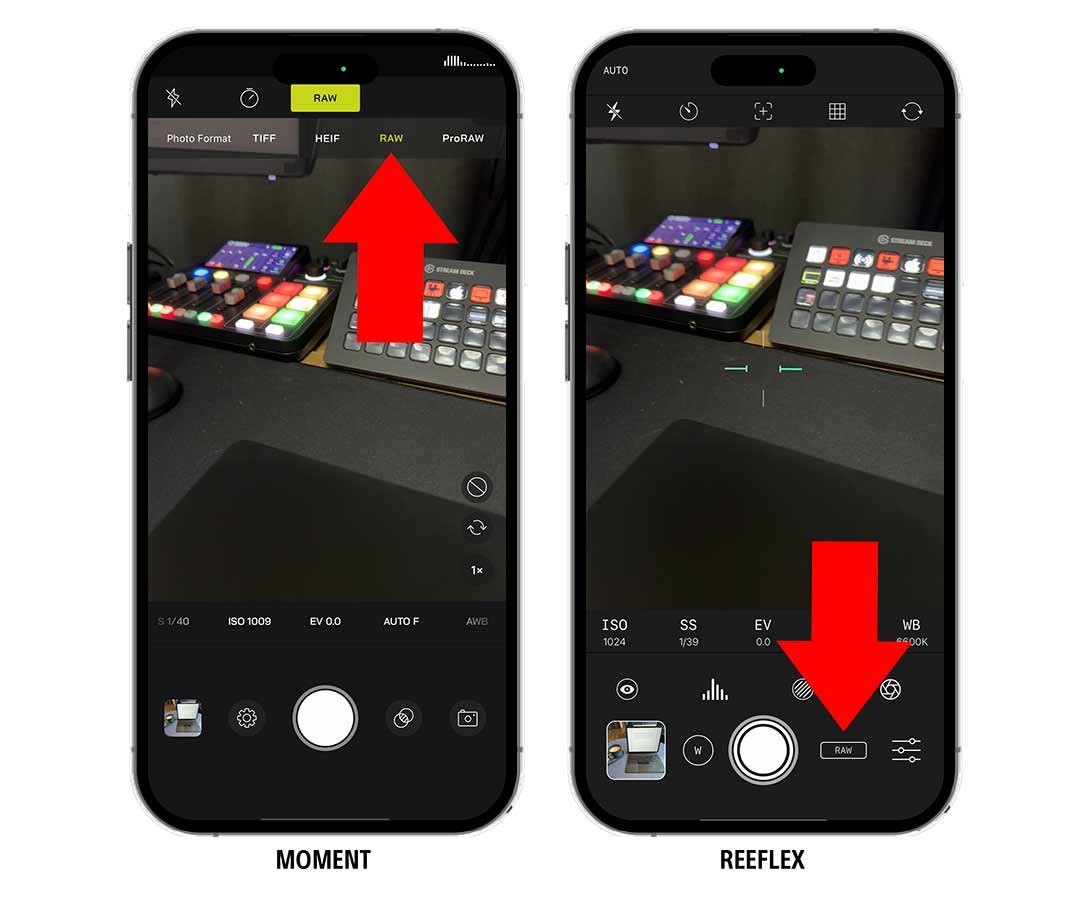Last weekend I was back with friends Ian Munro and Anthony Crothers in South Wales filming more content for the update to my TIMELESS Photography and Retouching Course, but in addition to this managed to grab some extra portraits too.
The vintage clothing Anthony was wearing was for the TIMELESS Update and was provided by a great ccompany called Marigold Costumes who provide clothing and props to the TV and Movie Industry and whilst he was there collecting it, also picked up a ‘Grandad Shirt’ and a set of braces.
The set up above was what I was using for the TIMELESS Update and that consisted of …
Westcott X-Drop Pro Background Support System
Westcott 8’ x 8’ X-Drop Vintage Grey by Glyn Dewis (Material)
L60-B 60W Bi Colour LED
Westcott Rapid Box Switch 4’ x 3’ Softbox
Westcott Silver Reflector
The constant light I am absolutely loving! So much so infact I’ve now added a 2nd light to my kit with a 3rd on the way to give me more options for a new portrait series I’m going to be working on.
The portrait above is one that I took of anthony in-between filming segments for Timeless, and for this the set up was pretty much the same other than one addition.
Here’s what the ‘Out of Camera’ shot looks like when just using the L60-B LED and Softbox coming in from camera right …
At the time of this photo shoot I didn’t have a 2nd L60-B so instead I used the modelling light from my Westcott FJ200 strobe, and this worked a treat when fitted with the included reflector and honeycomb grid.
This was aimed behind Anthony from camera left so that just the soft outer portion of the light brushed past the side of his head.
Aiming the light past Anthony so that only the outer portion of the light hit him, meant the light will be soft unlike the portion of light nearer the centre. Also, doing this meant the softness of the light from the 4’ x 3’ softbox and the FJ200 matched.
A silver reflector was also positioned camera left just out of shot to bounce a bit of light onto Anthony’s shoulder and upper back nearest the camera because without it, there was very little detail.
As for the light you can see coming into the portrait from the top left, this was added very simply in Photoshop using a soft white brush and this I did so that the highlight on the side of Anthony’s head (camera left) made sense … if you know what I mean.
Below is a lighting diagram to give you an idea how the set up looked …
My favourite image from this quick portrait shoot is defintely the one above, but I did also grab this one with a wider field of view and slightly different pose and feel due to the chair having been turned around …
Using the exact same set up I also took a portrait of Ian, but with him standing instead of sitting …
I’m so looking forward to pushing on with a new portrait series using the L60-B LEDs ; there’s lots more to come so I’ll make sure to share what I get up to and grab plenty of Behind the Scenes.
I hope this breakdown is in some way useful and if you have any questions please don’t hesitate to drop them in the comment section and I’ll make sure to reply.
Cheers,
Glyn
• Note
As part of the retouching on these portraits I made use of my Dark & Moody Lightroom / Camera Raw preset at 20% strength, and this you can download for FREE when you subscribe to my twice-monthly newsletter