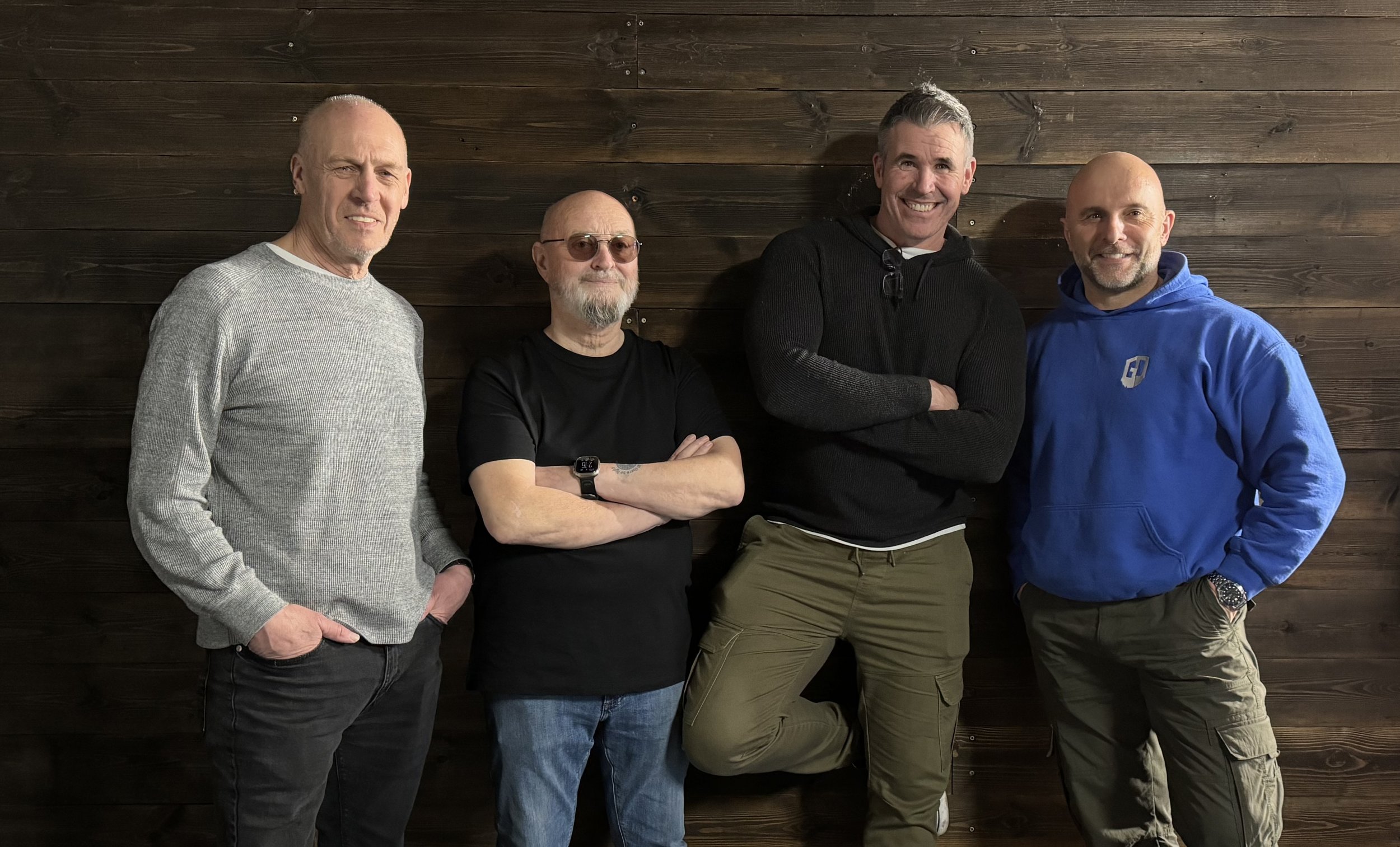I’m absolutely LOVING the mobile workflow.
Being able to take a photograph with my iPhone and then moments later be sat in a nearby café editing the photographs I’ve just taken on my iPad because they’ve automatically synced across, just blows me away.
BUT to then edit in Lightroom and jump back and forth to Photoshop on my iPad too is just so much fun.
It doesn’t stop there though, because when I get home and sit in front of main computer, the images and all of the edits I’ve done are there waiting for me to tweak and finish off if needed.
Incredible!
To add to this, IF I was using my main camera I could have an equally easy and joyful editing experience by simply loading the images off the memory card onto my iPad Pro and into Lightroom Mobile whilst sat in the café … or wherever 😃
Seeing how this has progressed since Lightroom Mobile and Photoshop on the iPad were introduced, genuinely excites the heck out of me! Sure, Lightroom Mobile and especially Photoshop on the iPad don’t have the exact same functionality as the desktop version (yet) … but it’s coming and to be honest, the workarounds aren’t much to figure out anyway.
I’ll be putting a video together for my YouTube Channel showing this soon.
In the mean time though, here’s a 44 second YouTube Short I put together giving a look ‘Behind the Scenes’ of this Portland Bill Lighthouse Photo Shoot …